The Samsung Galaxy Z Flip5 is a technological marvel, folding seamlessly between sleek phone and compact wonder. But what if one of its coolest features, Wi-Fi calling, decides to take a vacation? Don’t fret, fellow flippers! We’ve got your back with a handy guide to diagnose and fix those pesky Wi-Fi calling woes.

Before We Begin: A Signal Check
Before diving into deep tech, let’s rule out the simple stuff. Ensure you’re connected to a strong and stable Wi-Fi network. A weak signal can mimic Wi-Fi calling issues, leaving you feeling like you’re trapped in a bad reality show with choppy audio and dropped calls.
Solution 1: The Power of a Refresh
Sometimes, technology just needs a good ol’ reboot. Restart your Galaxy Z Flip5. This can clear temporary glitches and refresh connections, potentially bringing your Wi-Fi calling back to life. Simple, yet often surprisingly effective!
Solution 2: Double-Check the Settings
Did you accidentally turn off Wi-Fi calling in the heat of the moment? It happens to the best of us. Head to your phone’s Settings > Connections > Wi-Fi Calling and ensure it’s toggled on. While you’re there, verify your emergency address is up-to-date, as some carriers require this for Wi-Fi calling functionality.
Solution 3: Carrier Calibration
Sometimes, the issue might lie with your carrier. Contact your network provider and confirm they’ve provisioned your Galaxy Z Flip5 for Wi-Fi calling. They might need to activate the feature on their end, so a quick call (pun intended) can work wonders.
Solution 4: App Embrace
Certain apps can interfere with Wi-Fi calling. Try disabling any call filtering or booster apps you might have installed. If the issue persists, consider a temporary uninstall to see if it’s the culprit. Remember to back up any important data before uninstalling!
Solution 5: Software Savvy
If all else fails, a software update might be the knight in shining armor you’ve been waiting for. Check your phone’s Settings > Software update and ensure you’re running the latest version. Updates often include bug fixes and performance improvements, and who knows, your Wi-Fi calling woes might just be a patch away.
Bonus Tip: For the tech-savvy sleuths, try switching Wi-Fi networks. If the issue persists across multiple networks, it’s more likely a phone or carrier issue. However, if Wi-Fi calling works flawlessly on another network, the culprit might be your home or office Wi-Fi setup.
Remember, you’re not alone in your Wi-Fi calling woes! With a little troubleshooting and these handy tips, you’ll be back to making crystal-clear calls, even in the furthest corners of your Wi-Fi kingdom.
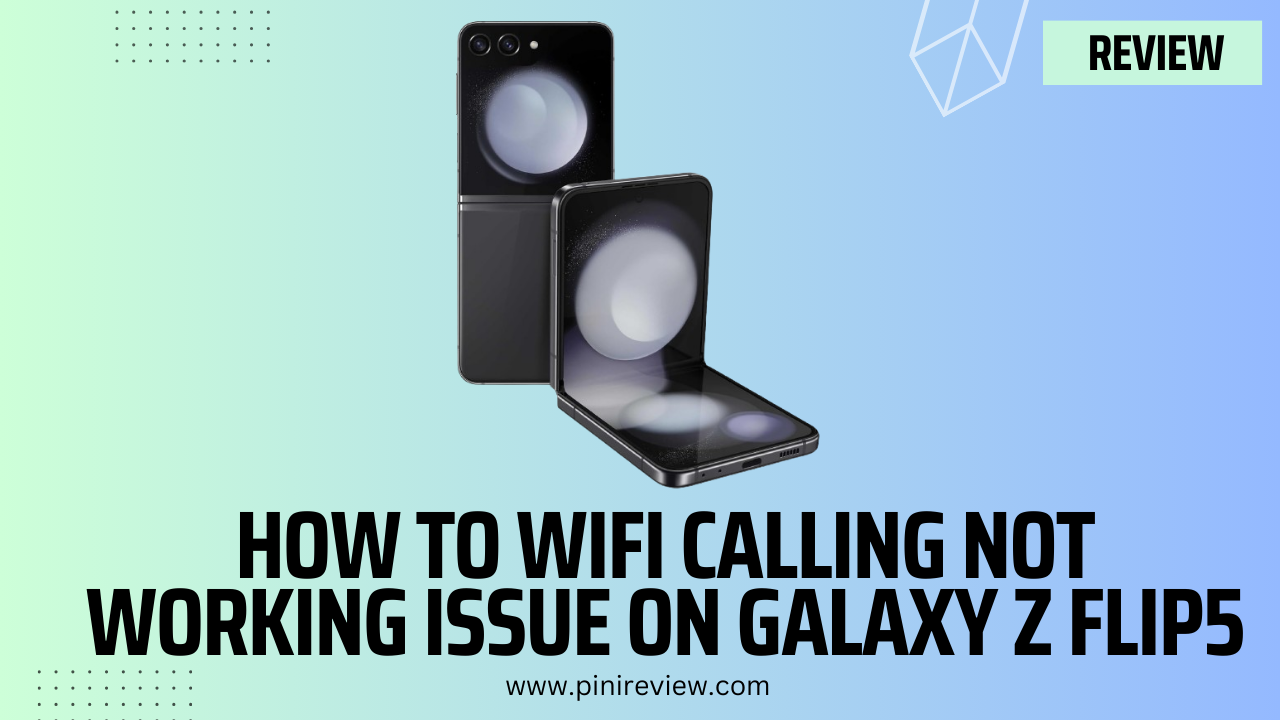
Leave a Reply