The Galaxy Z Flip5. Sleek, stylish, and capable of folding in half like a futuristic fortune cookie. But even the most cutting-edge tech isn’t immune to the occasional hiccup, and in this case, we’re talking about the dreaded lag monster. Apps stuttering, system sluggishness, and that sinking feeling that your phone is stuck in molasses – we’ve all been there.
Fear not, fellow Flippers! Before you contemplate flinging your foldable friend across the room (please don’t, it’s fragile!), try these five fixes to banish the lag and restore your Z Flip5 to its snappy self.

Solution 1: Tidy Up That Digital Attic
Think of your phone as a digital apartment. Over time, unused apps, downloaded files, and cached data pile up like dusty boxes in the corner, hogging precious storage space and slowing things down. So, grab your virtual broom and get cleaning!
- Uninstall the app hoard: Head to Settings > Apps and identify apps you haven’t used in ages. Hit “Uninstall” on those culprits and free up some breathing room.
- Clear the cache: Cached data can become outdated and bloated, weighing down your system. Go to Settings > Storage > Cached data and tap “Delete” to declutter that digital attic.
- Embrace the cloud: Move photos, videos, and other large files to cloud storage services like Google Drive or Dropbox. This frees up valuable internal space and keeps your phone running lean.
Solution 2: Close Those Background Busybodies
Multitasking might sound impressive, but apps running in the background can secretly drain resources and cause lag. Shut down the party with these tactics.
- Double-tap the Recents button: This brings up a list of open apps. Swipe them up one by one to send them packing (force-quitting stubborn apps might be necessary).
- Utilize the “Close all” option: In the Recents menu, tap the three dots and select “Close all” to give your system a fresh start.
- Enable “Reduce animations”: Head to Settings > Developer options > Drawing and turn on “Reduce animations” and “Window animation scale” to make transitions smoother (and less resource-intensive).
Solution 3: Give Your System a Reboot Refresh
Sometimes, all it takes is a good old-fashioned restart to clear the cobwebs and get things running smoothly again. Hit that power button, choose “Restart”, and give your Z Flip5 a chance to recharge its digital batteries.
Solution 4: Software Savvy: Updates and Optimizations
Outdated software can introduce bugs and performance issues. Make sure you’re running the latest version of Android and your phone’s firmware by checking for updates in Settings > Software update. Additionally, some manufacturers offer built-in optimization tools. Explore your Z Flip5’s settings to see if there’s an “Optimize” or “Device care” option that can give your phone a performance boost.
Solution 5: The Last Resort: Reset and Restore
If none of the above solutions work, it’s time for a more drastic measure – a factory reset. This will wipe your phone clean and restore it to its original state. Remember to back up your important data before taking this plunge! To reset, go to Settings > General management > Reset > Factory data reset.
Bonus Tip: Keep an eye on resource usage! Download apps like “Device Info” or “Greenify” to monitor your phone’s CPU, RAM, and battery usage. This can help you identify resource-hungry apps and take appropriate action.
With these fixes in your arsenal, you can banish lag from your Galaxy Z Flip5 and keep it running like a well-oiled origami marvel. Remember, prevention is key! Regular app updates, mindful storage management, and avoiding multitasking madness can go a long way in keeping your foldable friend zippy and smooth.
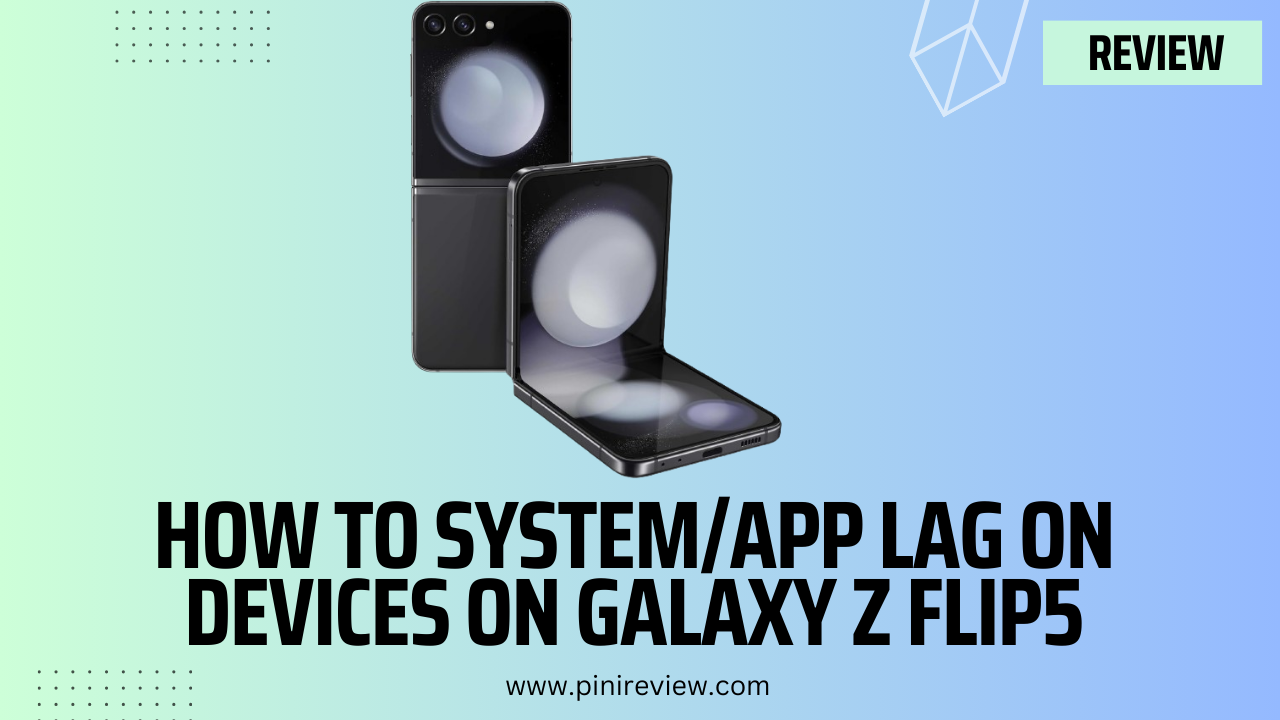
Leave a Reply