Syncing problems between your Samsung Galaxy Z Flip5 and wearable devices can be a hassle, affecting your ability to track fitness data, receive notifications, or use other interconnected features. Here’s how to troubleshoot and potentially resolve syncing issues.

1. Check Bluetooth Connection
Ensure Bluetooth is enabled on both your Galaxy Z Flip5 and the wearable device. Try toggling Bluetooth off and then on again on both devices. You can do this from the Quick Settings panel by swiping down from the top of the screen.
2. Restart Both Devices
Restarting can resolve temporary communication glitches. Turn off both your Galaxy Z Flip5 and the wearable device, then turn them back on and try syncing again.
3. Update Device and Wearable Firmware
Ensure both your Galaxy Z Flip5 and the wearable device are running the latest software versions. For your Galaxy Z Flip5, go to Settings > Software update > Download and install. For your wearable device, use its companion app (such as the Galaxy Wearable app for Samsung devices) to check for firmware updates.
4. Check the Companion App
Make sure the companion app for your wearable device (e.g., Galaxy Wearable for Samsung Gear and Galaxy Watch devices) is updated to the latest version. You can check for app updates in the Google Play Store or Samsung Galaxy Store.
5. Re-pair the Devices
Unpair and then re-pair your wearable device with your Galaxy Z Flip5. Go to Settings > Connections > Bluetooth on your phone and forget the wearable device. Then, use the companion app to pair the devices again.
6. Clear Bluetooth Cache and Data
Clearing the Bluetooth cache and data on your Galaxy Z Flip5 can fix connectivity issues. Go to Settings > Apps > Show system apps (from the three-dot menu) > Bluetooth > Storage > Clear Cache and then Clear Data.
7. Check for Interference
Wireless interference from other devices can affect Bluetooth connections. Ensure there are no significant sources of interference (other Bluetooth devices, Wi-Fi routers, etc.) near your Galaxy Z Flip5 and wearable device when trying to sync.
8. Manage Battery Optimization
Battery optimization features on your Galaxy Z Flip5 can affect background data and connectivity for apps, including the companion app for your wearable. Check battery optimization settings for the companion app by going to Settings > Apps > (companion app name) > Battery > Optimize battery usage, and make sure it’s not optimized.
9. Reset Network Settings
Resetting the network settings on your Galaxy Z Flip5 can resolve connectivity issues. This action will erase all network settings, including Wi-Fi networks, Bluetooth connections, and mobile data settings. Navigate to Settings > General management > Reset > Reset network settings.
10. Factory Reset (Last Resort)
If none of the above steps work, consider performing a factory reset on your Galaxy Z Flip5. This will erase all data on your device, so back up important information first. To perform a factory reset, go to Settings > General management > Reset > Factory data reset.
11. Seek Professional Help
If you continue to experience syncing problems after trying these steps, there may be a hardware issue with your Galaxy Z Flip5 or the wearable device. Contact Samsung support or visit an authorized service center for assistance.
By methodically following these troubleshooting steps, you can resolve most syncing problems between your Samsung Galaxy Z Flip5 and wearable devices, ensuring seamless connectivity and functionality.
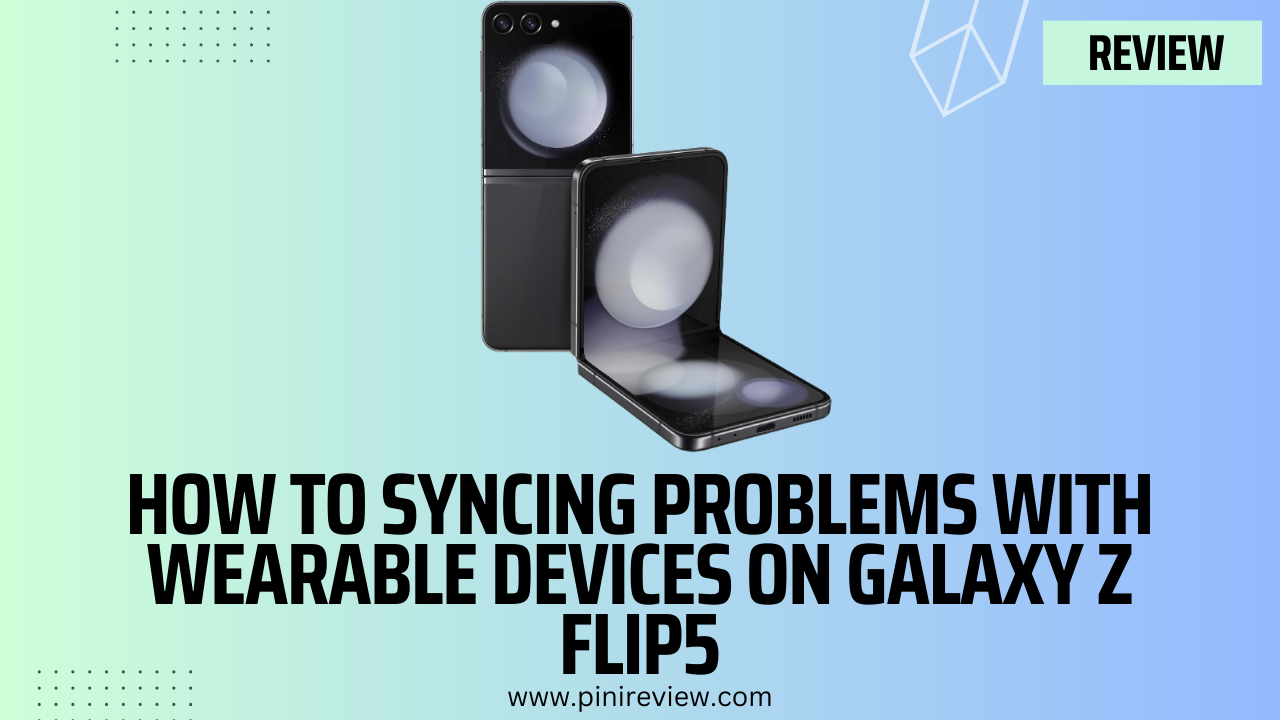
Leave a Reply