The Galaxy Z Flip5. A foldable marvel that fits in your pocket, unfurls a vibrant display, and… stubbornly keeps the screen glowing even when you crave darkness. Fear not, fellow flippers, for a screen stuck on “on” is not some cosmic glitch. Here are 5 fixes to get your Z Flip5’s timeout back in action.

Solution 1: Time Out, Timeout, What’s Your Time Out?
Sometimes, a simple setting tweak is all it takes. Dive into Settings > Display > Screen Timeout. Did you accidentally bump it up to “Neverland”? Choose a more reasonable snooze time for your screen, like 30 seconds or 1 minute. Bonus points for adjusting the separate “Cover Screen Timeout” setting under Settings > Cover Screen.
Solution 2: Reboot, Resuscitate, Rise Again
The classic tech panacea: the restart. Hold down the Power button and Volume Down key until your Z Flip5 gracefully reboots. This often clears temporary glitches and resets things to their rightful, sleepy state.
Solution 3: App Amok? Unmask the Culprit
Certain apps, especially those with notification-heavy tendencies, can keep your screen buzzing like a beehive. Head to Settings > Apps and scroll through your recently used apps. Tap on any suspects and choose “Force Stop.” If the timeout suddenly starts working, you’ve found your rogue app! Consider uninstalling it or adjusting its notification settings.
Solution 4: Safe Mode: A Diagnostic Sanctuary
Sometimes, downloaded apps or rogue software can mess with your phone’s core functions. Enter Safe Mode, a stripped-down environment where only pre-installed apps run. To access it, turn off your Z Flip5. As it restarts, hold down the Volume Down key until the Samsung logo appears. If your screen times out normally in Safe Mode, an app is likely the culprit. Uninstall recently downloaded apps one by one until the culprit is unmasked.
Solution 5: When All Else Fails, Seek Higher Powers (Samsung, That Is)
If none of these fixes work, it’s time to call in the cavalry. Contact Samsung support or visit an authorized service center. They have the tools and expertise to diagnose and fix any hardware or software gremlins lurking in your Z Flip5.
Bonus Tip: Keep your software updated! Samsung regularly releases updates that fix bugs and improve performance, including screen timeout functionality. Check for updates under Settings > Software update.
With these fixes in your arsenal, you can banish the unwanted glow and reclaim your Z Flip5’s rightful slumber. Remember, a well-rested phone is a happy phone (and a less battery-hungry one too!).
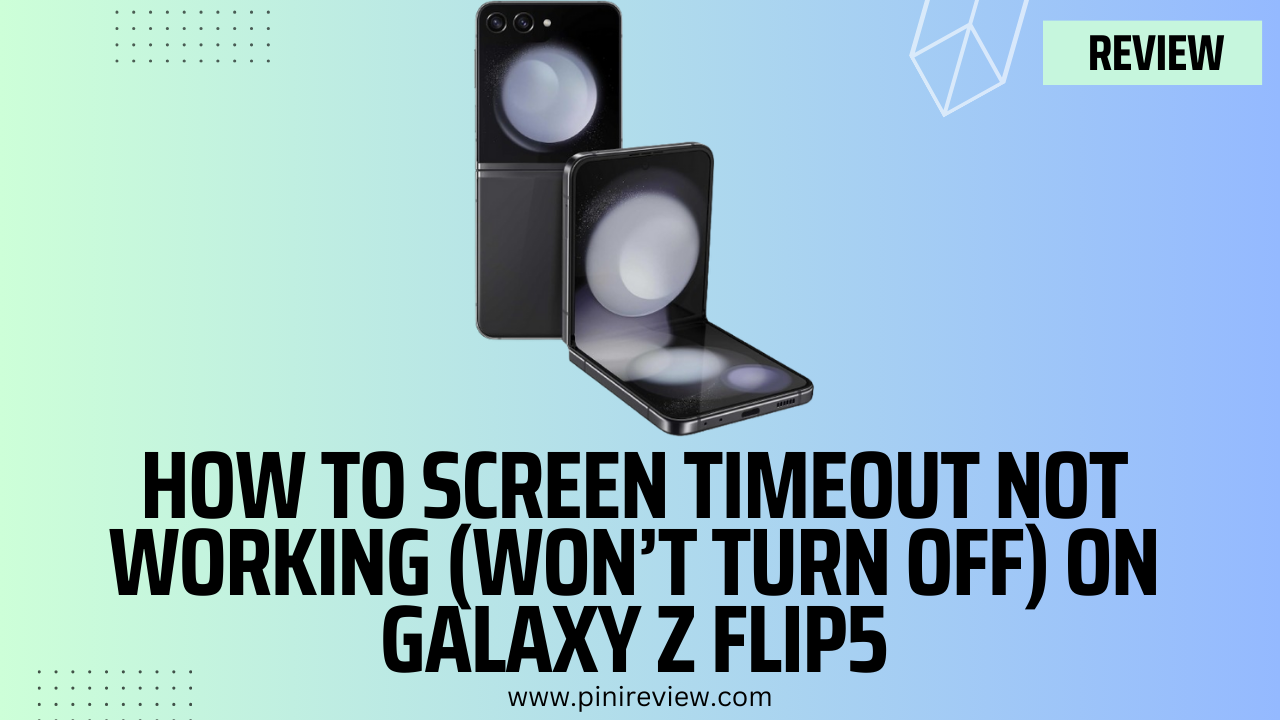
Leave a Reply