Screen flickering or flashing issues on a Samsung Galaxy Z Flip5 can be both annoying and disruptive to your user experience. These problems can stem from software glitches, hardware issues, or improper settings. Here’s how you can troubleshoot and potentially fix screen flickering or flashing problems on your Galaxy Z Flip5.

1. Restart Your Phone
Sometimes, a simple restart can fix the issue as it clears temporary software glitches.
- Press and hold the power button.
- Tap on “Restart” or “Power off” and then turn it back on.
2. Check for Software Updates
Outdated software can cause compatibility issues, leading to screen flickering.
- Go to Settings > Software update.
- Tap on “Download and install” to check for any available updates.
3. Adjust Brightness and Screen Settings
Sometimes, adaptive brightness or certain screen settings can cause flickering.
- Go to Settings > Display.
- Turn off “Adaptive brightness” and manually adjust the brightness to see if it resolves the issue.
- Also, try disabling “Blue light filter” or any other special display mode to see if it makes a difference.
4. Safe Mode
Booting your phone in Safe Mode can help determine if a third-party app is causing the issue.
- Press and hold the power button.
- Press and hold the “Power off” option until “Safe mode” appears, then release and tap “Safe mode.”
- If the flickering stops in Safe Mode, a third-party app might be the culprit. Uninstall recently downloaded apps one by one to identify the problematic app.
5. Wipe Cache Partition
Clearing the cache partition can fix issues without deleting your personal data.
- Turn off your phone.
- Press and hold the Volume Up and Power button simultaneously to enter recovery mode.
- Use the volume buttons to navigate to “Wipe cache partition” and use the power button to select it.
- After clearing the cache, select “Reboot system now.”
6. Perform a Factory Reset
If none of the above steps work, consider backing up your data and performing a factory reset, which can resolve deeper software issues.
- Go to Settings > General management > Reset > Factory data reset.
- Read the information and tap “Reset” to proceed.
- Remember, this will erase all data on your phone, so ensure you have backups.
7. Check for Hardware Issues
If the screen flickering persists after trying all software solutions, there might be a hardware problem.
- Look for any visible damage to the screen or phone body.
- Consider if the issue started after a fall or water exposure.
8. Contact Samsung Support or a Professional Service
If your device is still under warranty or you suspect a hardware issue, it’s best to contact Samsung Support or visit a certified repair center for professional assistance.
- Provide them with all the details of the steps you’ve already taken to try and fix the issue.
Preventive Measures
- Use Protective Accessories: Using screen protectors and cases can help prevent physical damage that might lead to screen flickering.
- Avoid Overheating: Keep your phone away from extreme temperatures and direct sunlight.
- Regular Updates: Regularly update your apps and system software to avoid compatibility issues.
By systematically following these steps, you can diagnose and potentially fix screen flickering or flashing problems on your Samsung Galaxy Z Flip5. If the issue is due to a hardware malfunction and cannot be resolved through troubleshooting, professional repair or replacement might be necessary.
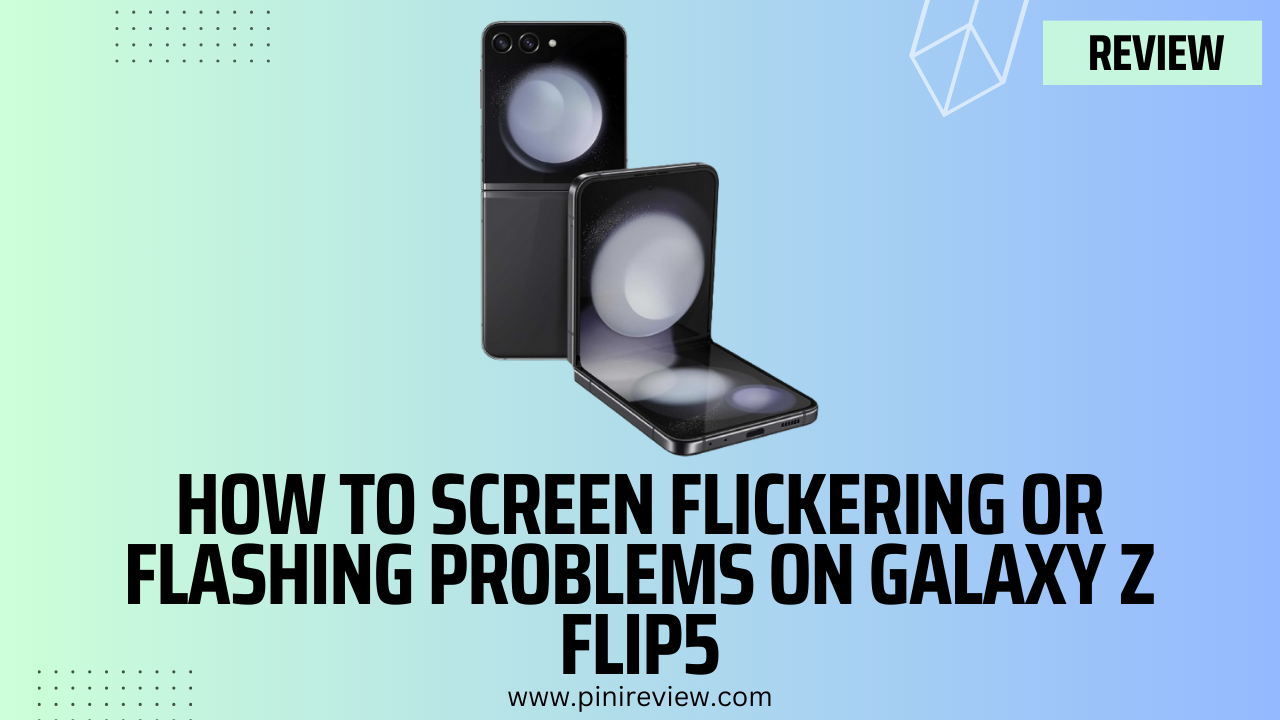
Leave a Reply