Dealing with a misaligned screen protector that affects touchscreen sensitivity on your Samsung Galaxy Z Flip5 can be frustrating. A screen protector that doesn’t fit properly can interfere with the touch screen’s responsiveness. Here are steps to troubleshoot and resolve sensitivity issues related to a misaligned screen protector.

1. Realign or Replace the Screen Protector
- Realign: Carefully remove the screen protector and reapply it, ensuring it’s perfectly aligned with the edges and cutouts of the screen. Use a credit card or a squeegee tool to smooth out bubbles and ensure full contact with the screen.
- Replace: If realignment doesn’t solve the issue, the screen protector might be defective or not designed for the Galaxy Z Flip5. Consider purchasing a high-quality screen protector specifically designed for your device.
2. Adjust Touch Sensitivity Settings
Samsung provides an option to adjust touch sensitivity, especially useful when using screen protectors:
- Navigate to Settings > Display.
- Find and enable the “Touch sensitivity” option, which increases the screen’s sensitivity to ensure better responsiveness through screen protectors.
3. Check for Software Updates
Ensure your Galaxy Z Flip5 is updated to the latest software version, as updates can include improvements to touch screen sensitivity and functionality:
- Go to Settings > Software update > Download and install.
4. Perform a Soft Reset
A soft reset can resolve minor software glitches that might be affecting screen sensitivity:
- Press and hold the Power button and the Volume down button simultaneously until the device restarts.
5. Remove the Screen Protector Temporarily
To determine if the screen protector is the issue, carefully remove it and test the touchscreen’s responsiveness without it. If sensitivity improves significantly, the screen protector might be the culprit.
6. Use Compatible Screen Protectors
Ensure that the screen protector is compatible with the Galaxy Z Flip5. Some protectors are better designed to work with the device’s unique folding mechanism and touch screen technology.
7. Seek Professional Advice
If you’re unsure about applying or removing screen protectors, or if you continue to experience issues after trying these steps, seek advice from a professional. Visit a Samsung service center or a professional technician experienced with Samsung devices.
8. Factory Reset (Last Resort)
If you suspect the issue is software-related and persists after removing the screen protector, consider a factory reset as a last resort. Remember to back up your data first:
- Navigate to Settings > General management > Reset > Factory data reset.
By following these troubleshooting steps, you can address issues related to a misaligned screen protector affecting the touchscreen sensitivity on your Samsung Galaxy Z Flip5, ensuring a smoother and more responsive user experience.
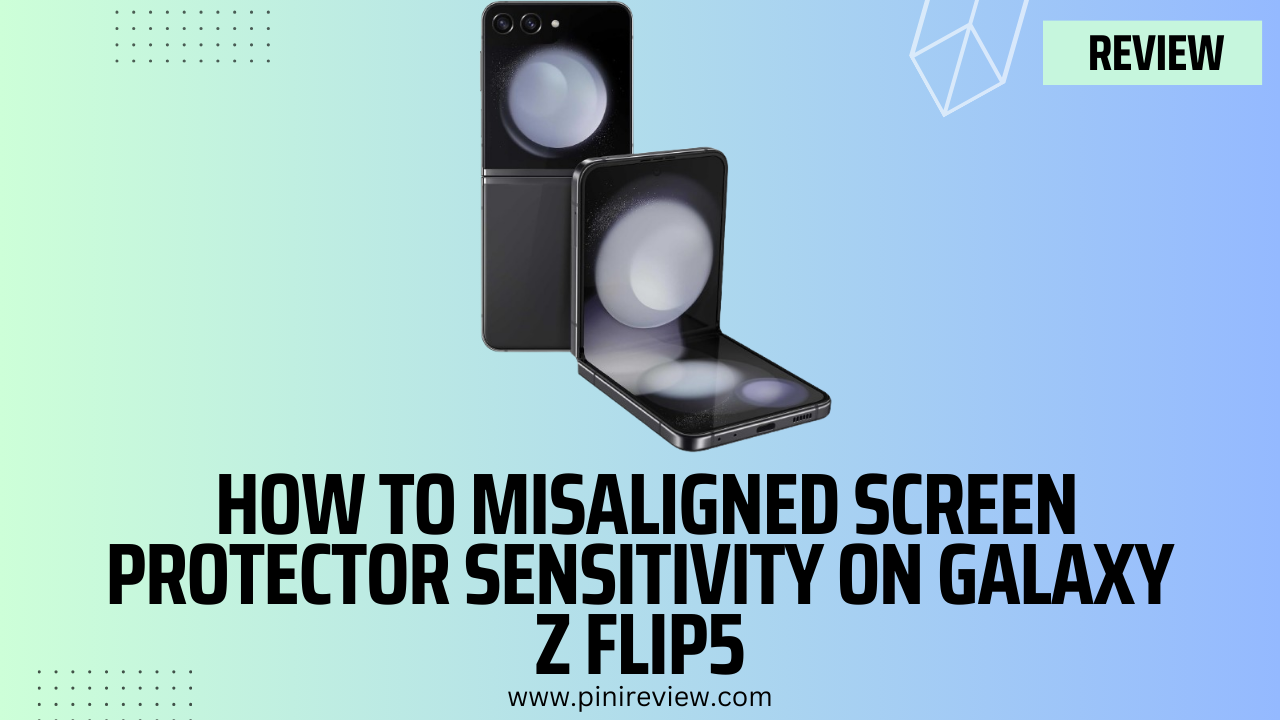
Leave a Reply