Microphone malfunctions during calls on your Samsung Galaxy Z Flip5 can significantly hinder your communication, causing frustration and inconvenience. This issue can stem from software glitches, hardware problems, or blocked microphones. Here’s a step-by-step guide to troubleshoot and potentially fix microphone issues during calls.

1. Test the Microphone
First, verify if the issue is with the microphone itself.
- Use the Voice Recorder app to record a short clip and play it back. If you can hear the recording clearly, the microphone is working for basic tasks.
2. Restart Your Device
A simple restart can fix temporary software issues that might be affecting the microphone’s functionality during calls.
- Press and hold the power button, then select “Restart.”
3. Check for Blocked Microphone Holes
Dirt, dust, or debris can block the microphone holes, affecting audio quality.
- Inspect the microphone holes located at the bottom of your device. Gently clean them with a soft, dry brush or compressed air.
4. Disable Bluetooth
If Bluetooth is enabled, your phone might be trying to connect to a Bluetooth device during calls, which can interfere with microphone use.
- Swipe down from the top of the screen to access quick settings and tap the Bluetooth icon to disable it.
5. Check for Software Updates
Outdated software may lead to performance issues, including microphone problems.
- Navigate to Settings > Software update > Download and install to update your phone.
6. Use Safe Mode
Booting your device in Safe Mode can help identify if third-party apps are causing the issue.
- Press and hold the power button, then press and hold the “Power off” option until the “Safe Mode” prompt appears. Tap “Safe Mode.”
- If the microphone works fine in Safe Mode, a third-party app might be the culprit. Restart your device to exit Safe Mode and uninstall recently installed apps one by one to identify the problematic app.
7. Check Call Settings and Apps
Some apps and settings can interfere with call functionality.
- Review call-related settings in Settings > Apps and look for any recently installed apps that might affect calls. Consider disabling or uninstalling these apps to see if the issue resolves.
8. Reset Network Settings
This resets Wi-Fi, mobile data, and Bluetooth settings, and can sometimes resolve issues affecting call quality.
- Go to Settings > General management > Reset > Reset network settings.
9. Factory Reset (Last Resort)
If none of the above steps work, a factory reset may be necessary. This will erase all data on your device, so back up your data first.
- Navigate to Settings > General management > Reset > Factory data reset.
10. Seek Professional Help
If the microphone is still not functioning properly during calls after trying these troubleshooting steps, the issue may be hardware-related.
- Contact Samsung Support or visit a certified repair center for a professional assessment and repair.
Preventive Measures
- Regular Cleaning: Keep your device and microphone holes clean to prevent blockages.
- Avoid Moisture and Dust: Protect your device from water, moisture, and excessive dust, which can damage the microphone.
- Use Protective Cases: Use cases that do not cover or block the microphone holes.
By following these troubleshooting steps, you can address and potentially resolve microphone malfunctions during calls on your Samsung Galaxy Z Flip5, ensuring clear and uninterrupted communication.
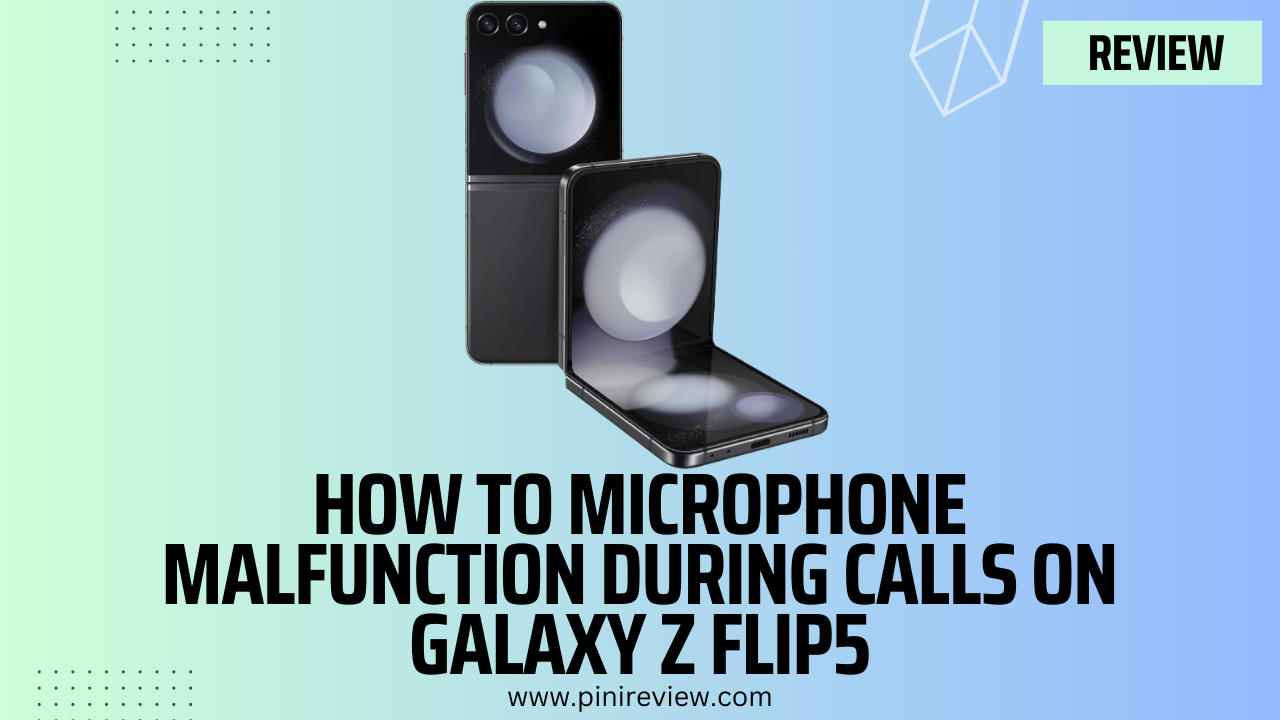
Leave a Reply