The sleek Galaxy Z Flip5 deserves better than being pestered by the persistent “Choose Input Method” notification. This ghost in the notification machine can disrupt your flow and drive you batty. But fear not, fellow flippers! We’ve got the exorcism tools to send it packing.

Solution 1: Set Your Default Keyboard
Sometimes, your Flip5 gets confused about which keyboard reigns supreme. To settle the score, head to Settings > General management > Language & input and tap on On-screen keyboard. Choose your preferred keyboard app and tap Set as default.
Solution 2: Rebooting Ritual
A classic tech remedy, sometimes a simple restart can banish the notification gremlin. Hold down the power button and tap “Restart” to give your Flip5 a fresh start.
Solution 3: App Permissions Exorcism
Certain apps might be messing with your keyboard settings. Head to Settings > Apps, find the app you suspect, and tap Permissions. Under “Advanced permissions,” check if “Change system settings” is enabled. If it is, disable it and see if the notification vanishes.
Solution 4: Cache Clearing Crusade
Cached data can sometimes cause glitches. To clear the keyboard app’s cache, go back to Settings > Apps, find your keyboard app, and tap Storage. Then, tap “Clear cache” and see if the notification bids farewell.
Solution 5: Factory Reset Requiem (Nuclear Option)
If all else fails, the nuclear option awaits. Remember to back up your data before taking this drastic step! Go to Settings > General management > Reset and tap “Factory data reset.” This will wipe your phone clean, so proceed with caution.
Bonus Tip: Update your software! Outdated software can harbor bugs, so check for updates in Settings > Software update. Installing the latest update might just banish the notification beast for good.
With these exorcism techniques at your disposal, you can reclaim your keyboard throne and banish the “Choose Input Method” notification to the land of forgotten annoyances. Now go forth and flip with confidence, knowing your keyboard game is strong!
Remember, if none of these solutions work, it’s always best to consult Samsung support for further assistance. Happy flipping!
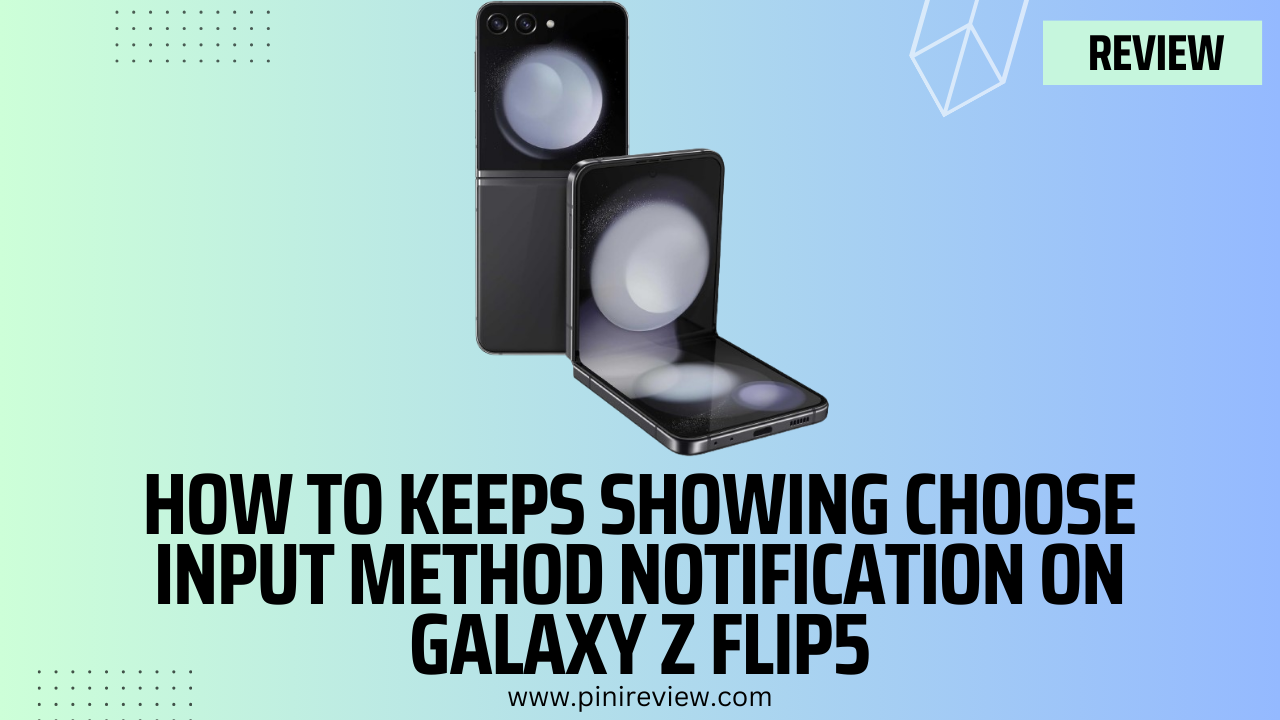
Leave a Reply