The sleek Galaxy Z Flip5 might be a technological marvel, but even marvels have hiccups. One such gremlin plaguing some users is the frustrating inability to receive text messages. Fear not, fellow Flippers! This guide equips you with a toolbox of solutions to get those texts flowing again.

Solution 1: Basic Checks & Restarts
Before diving into deeper solutions, let’s rule out the simple suspects:
- Airplane Mode: Double-check that airplane mode isn’t accidentally activated, silently severing your connection.
- Network Outage: Contact your carrier to confirm there are no network issues in your area.
- Software Glitch: A quick restart can often refresh gremlins. Hold down the power button and tap “Restart.”
Solution 2: Tweak Your Messaging App Settings
Sometimes, a setting tweak is all it takes. Here’s what to check:
- Default Messaging App: Ensure your preferred messaging app, like Google Messages, is set as the default. Go to Settings > Apps > Default apps > SMS app and choose your preferred app.
- Message Center Number: Some carriers require entering a specific Message Center Number. Contact your carrier for the correct number and input it in your messaging app settings.
- Blocked Numbers: Check if the sender’s number is accidentally blocked. Go to Settings > Call blocking > Blocked numbers and remove the number if mistakenly blocked.
Solution 3: Reset Network Settings
If settings tweaks don’t work, try resetting your network settings. This will erase saved Wi-Fi passwords and paired Bluetooth devices, so be prepared to reconnect them. Go to Settings > General management > Reset > Reset network settings.
Solution 4: Update Software & Apps
Outdated software or apps can sometimes cause glitches.
- System Update: Check for and install any available system updates. Go to Settings > Software update > Download and install.
- App Updates: Open the Google Play Store and tap “My apps & games.” Update your messaging app and any other relevant apps.
Solution 5: Seek Professional Help
If none of the above solutions work, it’s time to call in the cavalry. Contact your carrier’s technical support or visit a Samsung authorized service center for further diagnosis and assistance.
Bonus Tip: While waiting for a fix, consider using a secondary messaging app like WhatsApp or Telegram to stay connected.
Remember, these solutions are a roadmap, not a guarantee. The specific fix might differ depending on your situation. But with a little patience and this guide, you’ll have your Galaxy Z Flip5 receiving texts like a champ in no time!
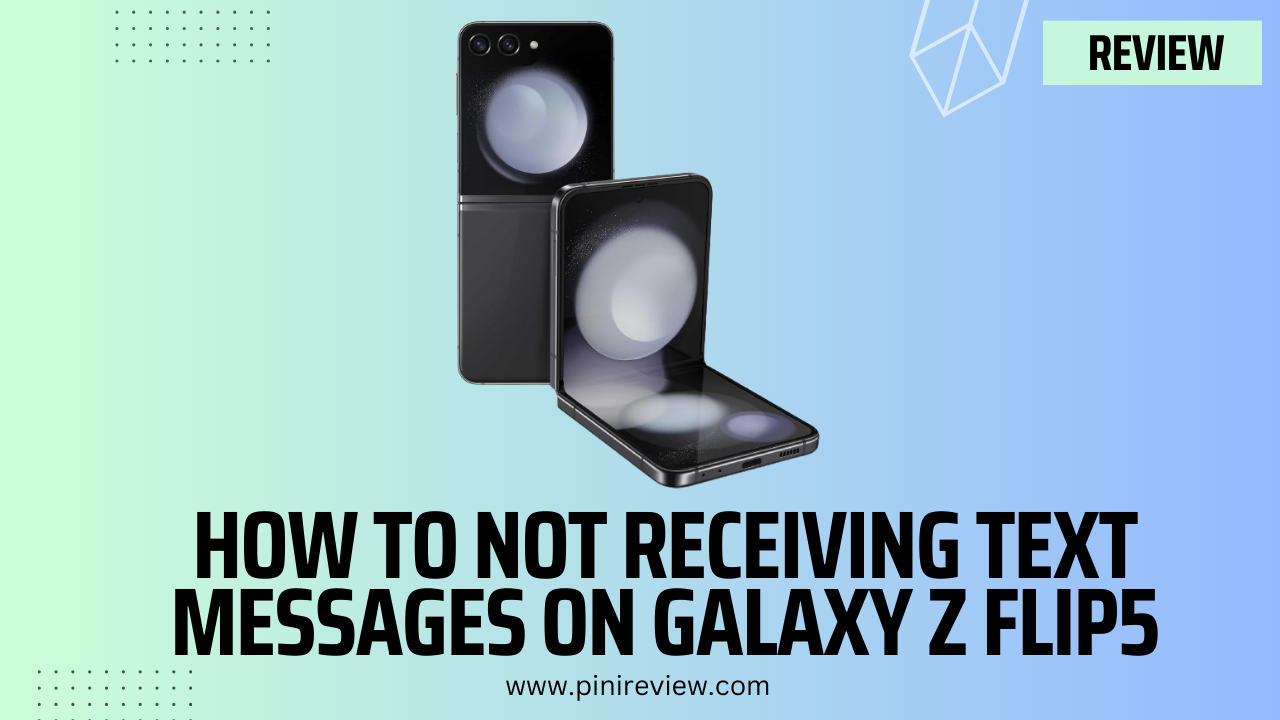
Leave a Reply