The Samsung Galaxy S24 Ultra is a marvel of modern technology, boasting an array of cutting-edge features designed to enhance the user experience. From its stunning display to its powerful performance, it sets a high benchmark for premium smartphones. However, like any sophisticated device, it’s not immune to issues. One common problem that users have encountered is related to the edge screen’s touch sensitivity. This can manifest as unresponsiveness, over-sensitivity, or erratic behavior, which can detract from the overall user experience. For a detailed review of the Galaxy S24 Ultra, including its features and capabilities, visit this link.
To address these concerns, we’ve compiled a comprehensive guide offering 10 solutions to fix edge screen touch sensitivity issues on the Galaxy S24 Ultra. These steps are designed to help you optimize your device’s performance and enhance your interaction with the edge screen.

Solution 1: Adjust Screen Sensitivity Settings
The Galaxy S24 Ultra offers an option to adjust the screen sensitivity. This is particularly useful if you’re using a screen protector, which can sometimes affect touch responsiveness.
How to Adjust:
- Go to Settings > Display.
- Scroll down and find “Touch sensitivity” and turn it on. This increases the screen’s sensitivity to ensure better recognition of touch inputs, especially when using screen protectors.
Solution 2: Perform a Soft Reset
A soft reset can help resolve minor glitches that might be affecting the touch sensitivity of the edge screen.
Steps to Perform a Soft Reset:
- Press and hold the Power button and the Volume Down button simultaneously for about 10 seconds.
- Release the buttons once the Samsung logo appears.
- Allow the device to reboot.
Solution 3: Update Your Software
Keeping your Galaxy S24 Ultra updated ensures that you have the latest fixes and improvements from Samsung, which might include enhancements to touch sensitivity.
How to Update:
- Go to Settings > Software update.
- Tap on “Download and install” to check for available updates.
Solution 4: Calibrate the Touch Screen
Although there’s no direct option to calibrate the touch screen in the settings, using third-party apps or diagnostic codes can help recalibrate the touch sensitivity.
Solution 5: Remove Screen Protector
If you’re using a screen protector, consider removing it to see if it’s the cause of the sensitivity issues. Some screen protectors can interfere with touch responsiveness, especially if not properly aligned or of low quality.
Solution 6: Reset Settings
Resetting your phone’s settings can also resolve touch sensitivity issues without erasing your personal data.
Steps to Reset Settings:
- Go to Settings > General management.
- Tap on “Reset” and select “Reset settings.”
Solution 7: Check for Physical Damage
Inspect your device for any physical damage. Even minor cracks or dents near the edges can affect touch sensitivity.
Solution 8: Boot in Safe Mode
Booting your Galaxy S24 Ultra in safe mode can help determine if third-party apps are causing the touch sensitivity issues.
How to Boot in Safe Mode:
- Press and hold the Power button.
- Touch and hold the Power off option until the Safe mode option appears, then release.
- Tap Safe mode to restart your device in this mode.
Solution 9: Factory Reset
As a last resort, performing a factory reset can resolve underlying software issues affecting touch sensitivity. Remember to back up your data before proceeding.
How to Factory Reset:
- Go to Settings > General management.
- Tap on “Reset” and select “Factory data reset.”
Solution 10: Contact Samsung Support
If none of the above solutions work, it’s advisable to contact Samsung support or visit a Samsung service center. There might be a hardware issue that requires professional attention.
Bonus Tip: Screen Test
You can use the Samsung Members app to perform a screen test. This can help identify any areas of the screen that are not responding correctly to touch inputs.
How to Perform Screen Test:
- Open the Samsung Members app.
- Go to Get help > Interactive checks > Touch screen.
By following these steps, you should be able to resolve the edge screen touch sensitivity issues on your Galaxy S24 Ultra, ensuring a smoother and more responsive user experience.
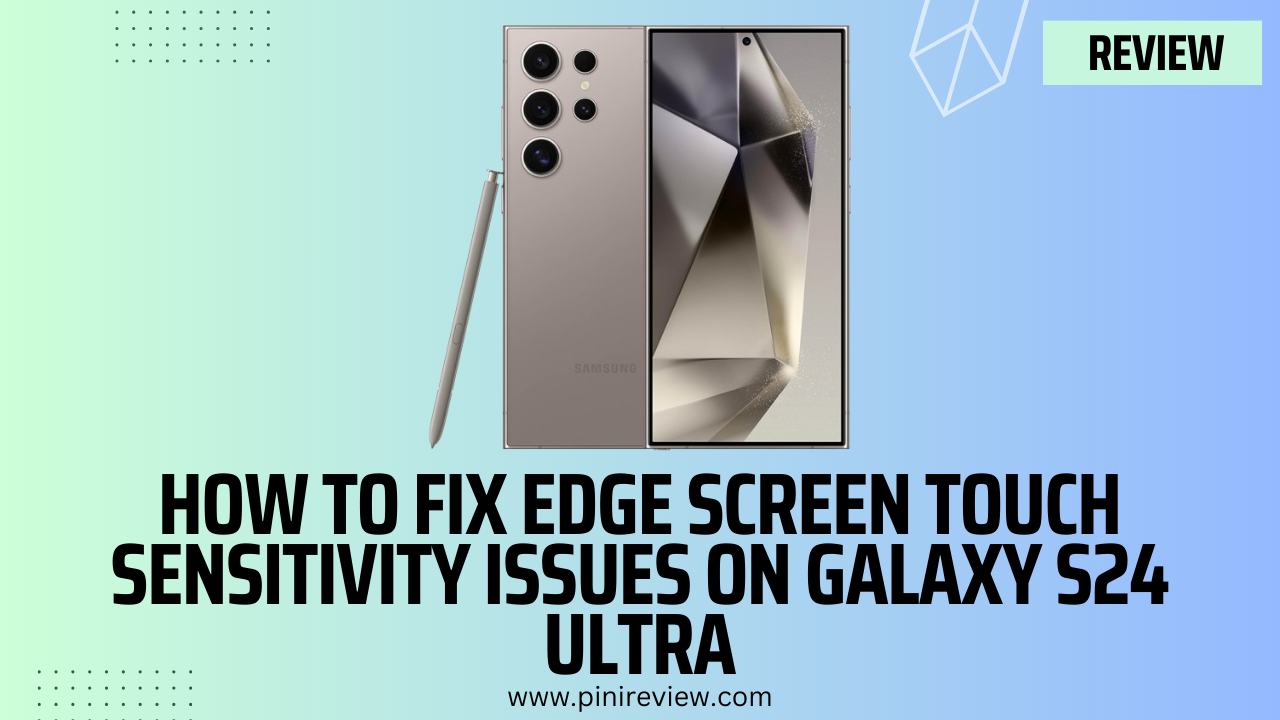
Leave a Reply