Erratic screen brightness adjustments on your Samsung Galaxy Z Flip5 can be disruptive, affecting visibility and user experience. This issue can stem from software settings, sensor problems, or software glitches. Here’s how to troubleshoot and potentially resolve erratic screen brightness behavior.

1. Check Ambient Light Sensor
The Galaxy Z Flip5 uses an ambient light sensor to automatically adjust screen brightness based on surrounding light conditions. Ensure the sensor, typically located near the top of the device, is not obstructed by cases, screen protectors, or debris.
2. Restart Your Device
A simple restart can resolve many temporary software glitches. Press and hold the Power button, then select Restart. This action can refresh the system and correct erratic behavior.
3. Adjust Adaptive Brightness Settings
Navigate to Settings > Display and find the Adaptive Brightness option. If it’s enabled, the device automatically adjusts screen brightness based on ambient light. You can try disabling this feature to manually control brightness and see if the issue persists. If you prefer to keep it enabled, toggling it off and on again can sometimes recalibrate the sensor’s responsiveness.
4. Update Your Device
Ensure your Galaxy Z Flip5 is running the latest software version. Go to Settings > Software update > Download and install. Updates can include bug fixes that resolve issues with screen brightness adjustment.
5. Manually Adjust Brightness
As a temporary workaround, manually adjust the screen brightness to a comfortable level. Swipe down from the top of the screen to access the Quick Settings panel, and adjust the brightness slider as needed.
6. Reset Settings
If erratic adjustments continue, consider resetting your device’s settings. This won’t delete personal data but will reset system settings to their defaults. Go to Settings > General management > Reset > Reset settings.
7. Boot in Safe Mode
Booting your device in Safe Mode can help determine if a third-party app is causing the issue. In Safe Mode, all third-party apps are disabled. To enter Safe Mode:
- Press and hold the Power button until the Power off icon appears.
- Press and hold on the Power off icon until the Safe Mode prompt appears.
- Tap Safe Mode. If screen brightness behavior normalizes in Safe Mode, a third-party app could be the culprit. Restart the device to exit Safe Mode and uninstall recently added apps that might be interfering with brightness settings.
8. Factory Reset
If none of the above steps work, a factory reset may be necessary. This will erase all data on your device, so ensure to back up important information first. To perform a factory reset, navigate to Settings > General management > Reset > Factory data reset.
9. Seek Professional Help
Should the problem persist, there may be a hardware issue with the ambient light sensor or another component. Contact Samsung support or visit an authorized service center for a professional diagnosis and potential repair.
By systematically following these troubleshooting steps, you can address and potentially resolve issues with erratic screen brightness adjustments on your Samsung Galaxy Z Flip5.
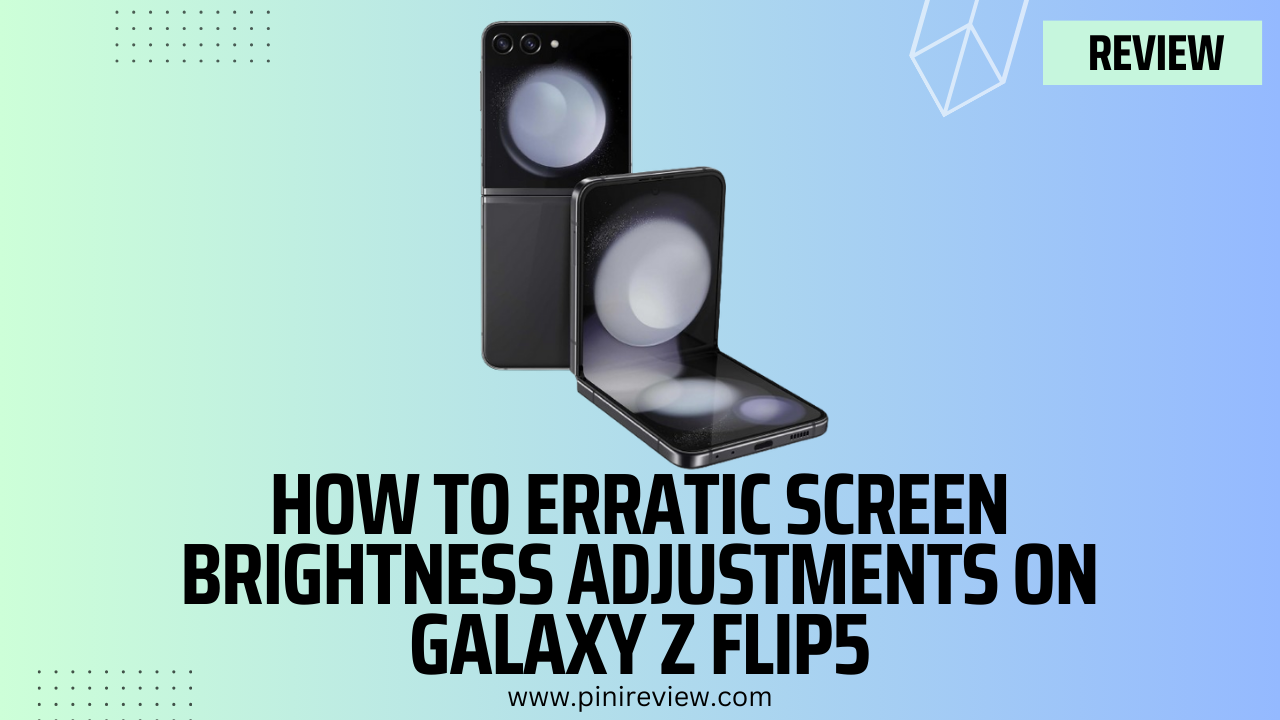
Leave a Reply