Difficulty connecting to mobile networks on your Samsung Galaxy Z Flip5 can be a significant inconvenience, impacting your ability to make calls, send texts, and use data. Here are several steps you can follow to troubleshoot and potentially resolve connectivity issues.

1. Restart Your Device
A basic but often effective step is to restart your Galaxy Z Flip5. This can resolve temporary glitches affecting network connectivity. Press and hold the Power button, then select Restart.
2. Check Your SIM Card
Ensure your SIM card is properly inserted and functioning. Power off your device, remove the SIM card, check for any visible damage, and reinsert it carefully. If you suspect the SIM card is faulty, try it in another device or contact your carrier for a replacement.
3. Enable Airplane Mode, then Disable It
Toggling Airplane Mode can reset your network connections. Swipe down from the top of the screen to access the Quick Settings panel, tap the Airplane Mode icon to enable it, wait a few seconds, and then tap it again to disable it.
4. Update Your Device’s Software
Ensure your Galaxy Z Flip5 is updated to the latest software version. Go to Settings > Software update > Download and install. Software updates can include fixes for network connectivity issues.
5. Check Network Settings
Verify that your device is set to automatically select a network. Go to Settings > Connections > Mobile networks > Network operators and select Select automatically. If you’re experiencing issues with data connectivity, ensure that Data roaming is enabled if you’re outside your home network (be aware of potential charges).
6. Reset Network Settings
Resetting your network settings can resolve issues with mobile network connectivity. This will erase all network settings, including Wi-Fi networks, Bluetooth connections, and mobile data settings. Go to Settings > General management > Reset > Reset network settings.
7. Manually Select a Network
Sometimes, manually selecting a network can solve connectivity problems. Go to Settings > Connections > Mobile networks > Network operators and search for networks. Once the search is complete, select your carrier’s network. Be aware that if you’re in a roaming area, you should select a network that your carrier has agreements with.
8. Check for Carrier-Specific Issues
There could be an issue with your carrier’s network. Check for any known network outages by contacting your carrier or visiting their website. Ensure your account is in good standing and there are no service interruptions.
9. Factory Reset
If none of the above steps work, consider performing a factory reset as a last resort. This will erase all data on your device and can potentially resolve underlying software issues causing connectivity problems. Make sure to back up important data before proceeding. To perform a factory reset, go to Settings > General management > Reset > Factory data reset.
10. Seek Professional Help
If you’re still having trouble connecting to mobile networks after trying these steps, there may be a hardware issue with your Galaxy Z Flip5. Contact Samsung support or visit an authorized service center for professional diagnosis and repair.
By systematically following these troubleshooting steps, you can address and resolve most issues related to difficulty connecting to mobile networks on your Samsung Galaxy Z Flip5.
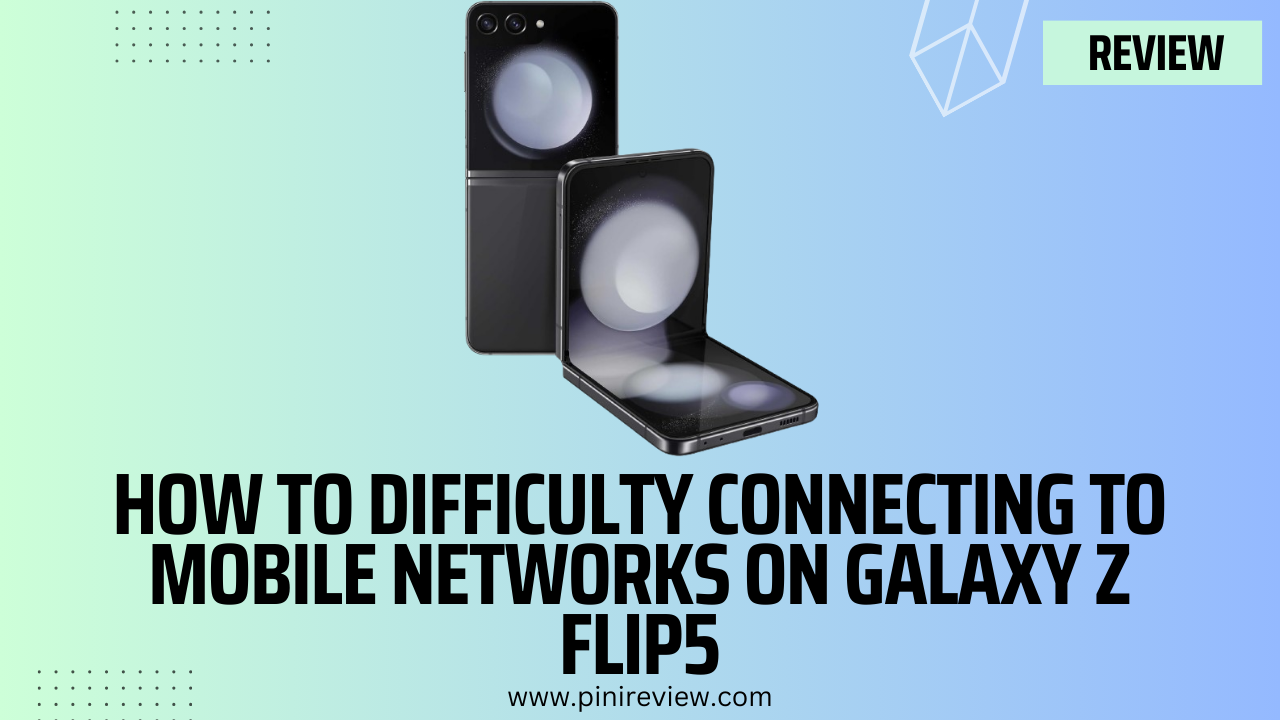
Leave a Reply