Experiencing overheating during use of your Samsung Galaxy Z Flip5 can be concerning and impact the device’s performance and longevity. Overheating can occur due to various factors, including intensive app usage, environmental conditions, or hardware issues. Here’s how to address and mitigate device overheating.

1. Limit Intensive App Usage
High-performance tasks such as gaming, streaming, or using GPS navigation for extended periods can cause your device to overheat. Limit the use of these intensive apps, especially if you notice the device becoming unusually warm.
2. Close Unnecessary Apps
Running multiple apps simultaneously can strain the device’s processor and cause it to overheat. Close apps you’re not actively using to reduce the workload on the device.
3. Disable Background Apps
Some apps continue running in the background and can contribute to overheating. Go to Settings > Battery and device care > Battery > Background usage limits to manage background app activity.
4. Reduce Screen Brightness
High screen brightness requires more power, which can contribute to overheating. Reduce the brightness, or enable Adaptive Brightness to automatically adjust the screen brightness based on your current environment.
5. Turn Off Unused Functions
Features such as Bluetooth, Wi-Fi, GPS, and mobile data can contribute to overheating when not in use. Turn off these functions when they’re not needed.
6. Update Your Device
Ensure your Galaxy Z Flip5 is updated to the latest software version. Software updates often include optimizations that can improve device performance and prevent overheating. Check for updates in Settings > Software update > Download and install.
7. Avoid Direct Sunlight
Exposing your device to direct sunlight or leaving it in a hot car can cause it to overheat quickly. Keep your device in a cool, shaded area, especially during hot weather.
8. Check for Physical Damage
Physical damage, such as a bloated battery, can cause overheating. Inspect your device for any visible signs of damage. If you suspect damage, particularly to the battery, stop using the device and seek professional assistance.
9. Use Original Charging Accessories
Using non-original or low-quality charging accessories can cause the device to overheat during charging. Always use the charger and cable that came with your device or certified replacements.
10. Perform a Soft Reset
A soft reset can help clear temporary software glitches that may be causing the device to overheat. Press and hold the Power and Volume down buttons simultaneously until the device restarts.
11. Factory Reset
If overheating persists without a clear cause, consider performing a factory reset as a last resort. This will erase all data on your device, so back up important information first. To perform a factory reset, go to Settings > General management > Reset > Factory data reset.
12. Seek Professional Help
If your device continues to overheat after trying these steps, there may be a hardware issue. Contact Samsung support or visit an authorized service center for a thorough diagnosis and repair.
By following these guidelines, you can help mitigate overheating issues on your Samsung Galaxy Z Flip5, ensuring a smoother and safer user experience.
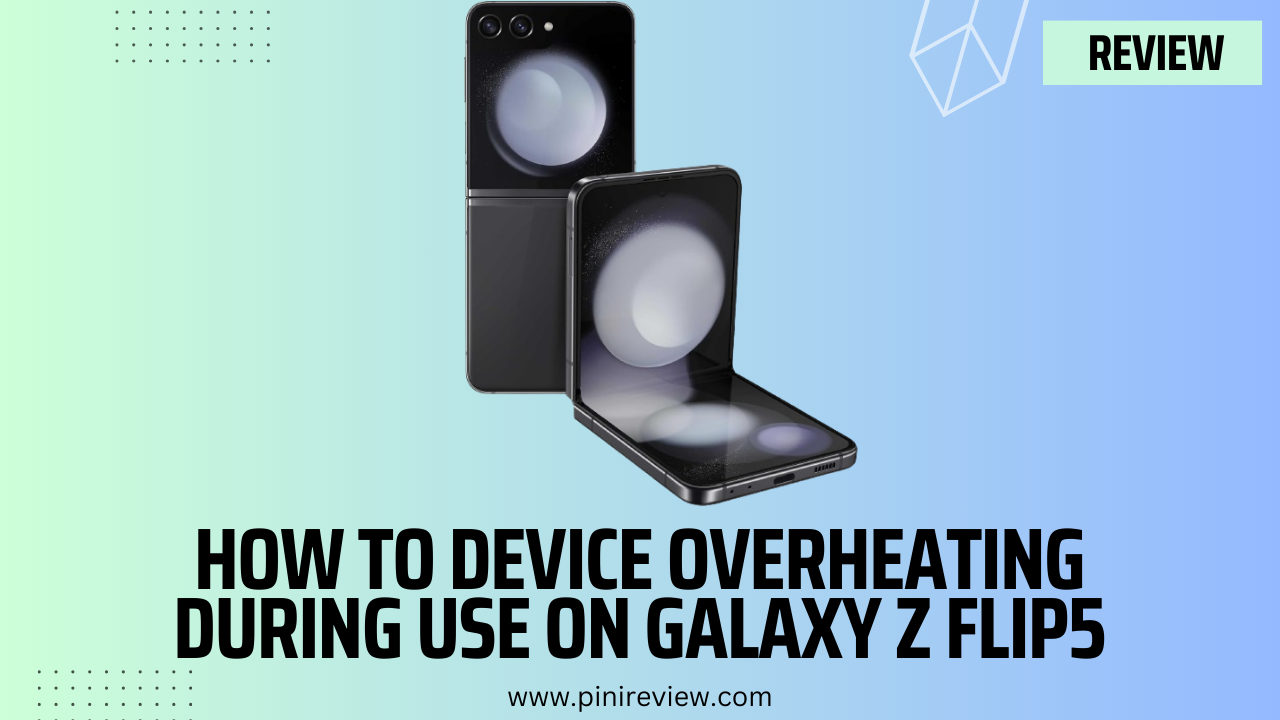
Leave a Reply