Delayed operating system updates on your Samsung Galaxy Z Flip5 can hinder your access to the latest features, security patches, and performance improvements. Here’s how to troubleshoot and potentially resolve delays in receiving OS updates.

1. Check Network Connection
Ensure your Galaxy Z Flip5 is connected to a stable Wi-Fi network. OS updates are typically large files, and a stable connection is crucial for downloading updates.
2. Check for Updates Manually
Sometimes automatic updates might be delayed. Manually check for updates by navigating to Settings > Software update > Download and install. This action prompts your device to search for available updates.
3. Restart Your Device
A simple restart can resolve temporary software issues that might be preventing your device from detecting available updates. Press and hold the Power button, then select Restart.
4. Free Up Storage Space
Insufficient storage space can prevent the installation of new updates. Check your device’s storage by going to Settings > Battery and device care > Storage. Free up space by deleting unnecessary files or moving them to cloud storage or an external device.
5. Remove Your SIM Card
In some cases, the availability of updates may be linked to your network carrier. Temporarily removing your SIM card and then checking for updates via Wi-Fi can bypass carrier-related delays.
6. Reset Network Settings
Resetting your network settings can resolve issues related to connectivity that might be affecting update availability. Go to Settings > General management > Reset > Reset network settings. Note that this will erase saved Wi-Fi networks, Bluetooth connections, and other network settings.
7. Use Samsung Smart Switch
Samsung Smart Switch PC software can be used to update your Galaxy Z Flip5 manually. Install Smart Switch on your computer, connect your device via USB, and follow the on-screen instructions to check for and apply any available updates.
8. Contact Your Carrier
If your device is carrier-locked, updates might be rolled out in stages by your network provider. Contact your carrier to inquire about the update schedule for your device.
9. Seek Professional Help
If you’re still unable to receive OS updates, there may be a deeper software issue or a problem specific to your device. Contact Samsung support or visit an authorized service center for assistance.
10. Be Patient
Finally, it’s important to note that OS updates are often released in batches based on regions, carriers, and device models. If your device is functioning normally otherwise, it might just be a matter of time before the update reaches you.
By following these troubleshooting steps, you can address and potentially resolve issues related to delayed operating system updates on your Samsung Galaxy Z Flip5, ensuring your device stays up-to-date with the latest software enhancements.
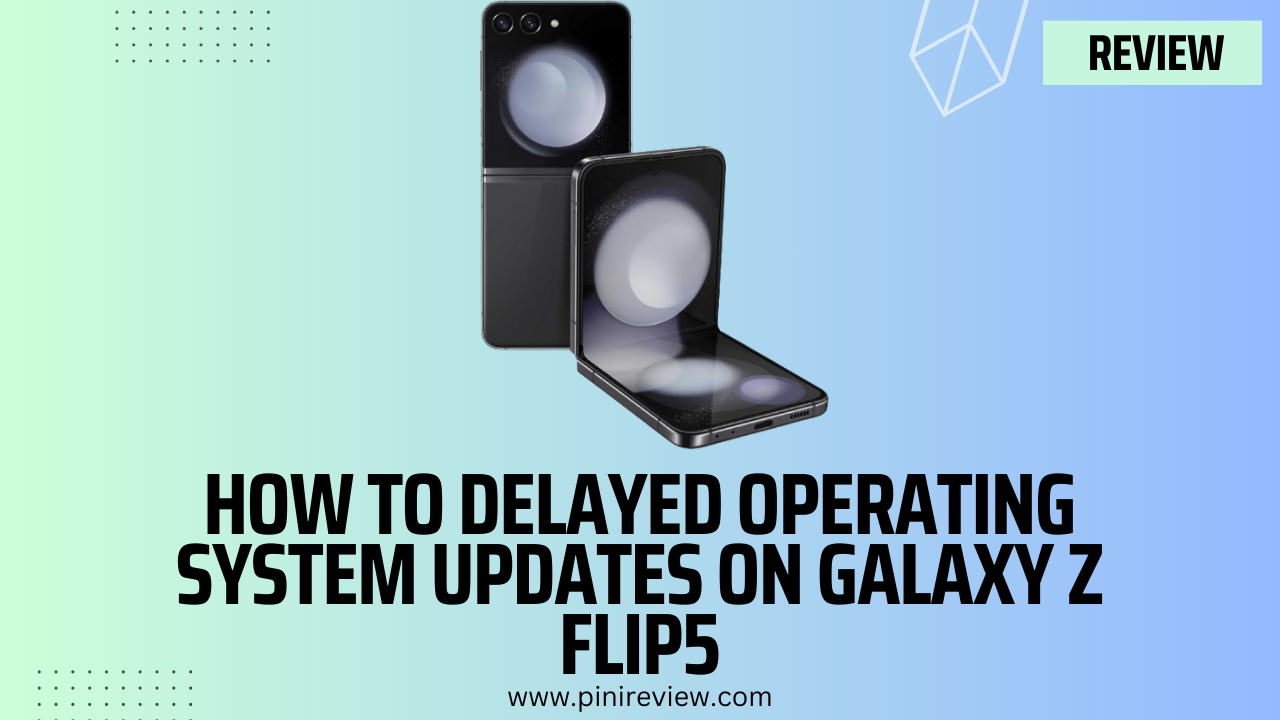
Leave a Reply