The sleek and stylish Galaxy Z Flip5 is a technological marvel, but even cutting-edge tech can hiccup sometimes. If your Flip5 is suddenly playing silent when it comes to text messages, don’t fret! Before you throw your phone in frustration (please don’t, it’s fragile!), try these simple fixes to get your messages flowing again.

Solution 1: Check the Basics (Sometimes It’s the Little Things)
- Network Signal: Is your signal strength anemic? Move to a better-covered area or switch your network mode (Settings > Connections > Mobile Networks > Network Mode). Try 4G instead of 5G, for example.
- Airplane Mode: Deactivate it! This sneaky setting can silence your text game.
- Restart Your Phone: A classic for a reason. A quick reboot can clear temporary glitches and refresh your connections.
Solution 2: App TLC (Give Your Messaging App a Spa Day)
- Force Close and Reopen: Sometimes, apps need a fresh start. Close the Messages app completely and relaunch it.
- Clear Cache and Data: Go to Settings > Apps > Messages > Storage > Clear Cache and Clear Data. This wipes temporary files that might be causing trouble.
- Try a Different App: Download a third-party messaging app, like Pulse or Textra, and see if the issue persists. This can help isolate the problem.
Solution 3: Network Settings Reset (Reboot Your Network Connections)
- Head to Settings > General Management > Reset > Reset Network Settings. This will erase your saved Wi-Fi passwords and Bluetooth pairings, so be prepared to reconnect later.
- Don’t worry, your actual phone data is safe! This reset simply refreshes your network connections.
Solution 4: Contact Your Carrier (They Hold the Keys to the Kingdom)
- Your carrier might have network issues or outages in your area. Give them a call or check their website for updates.
- They can also check your account status and make sure your messaging features are activated.
Solution 5: Factory Reset (The Nuclear Option)
- This should be a last resort, as it erases all your data and settings. But if nothing else works, it’s a clean slate option.
- Back up your phone before proceeding! Head to Settings > General Management > Backup and restore.
Bonus Tip: If you’re specifically having trouble sending texts to iPhone users, make sure you’ve deregistered your number from iMessage if you previously used an iPhone. Your carrier can help with this.
With these troubleshooting steps and a little patience, you should have your Galaxy Z Flip5 texting like a champ again in no time. Remember, the key is to stay calm, be methodical, and don’t be afraid to reach out for help if needed. Now go forth and text fearlessly!
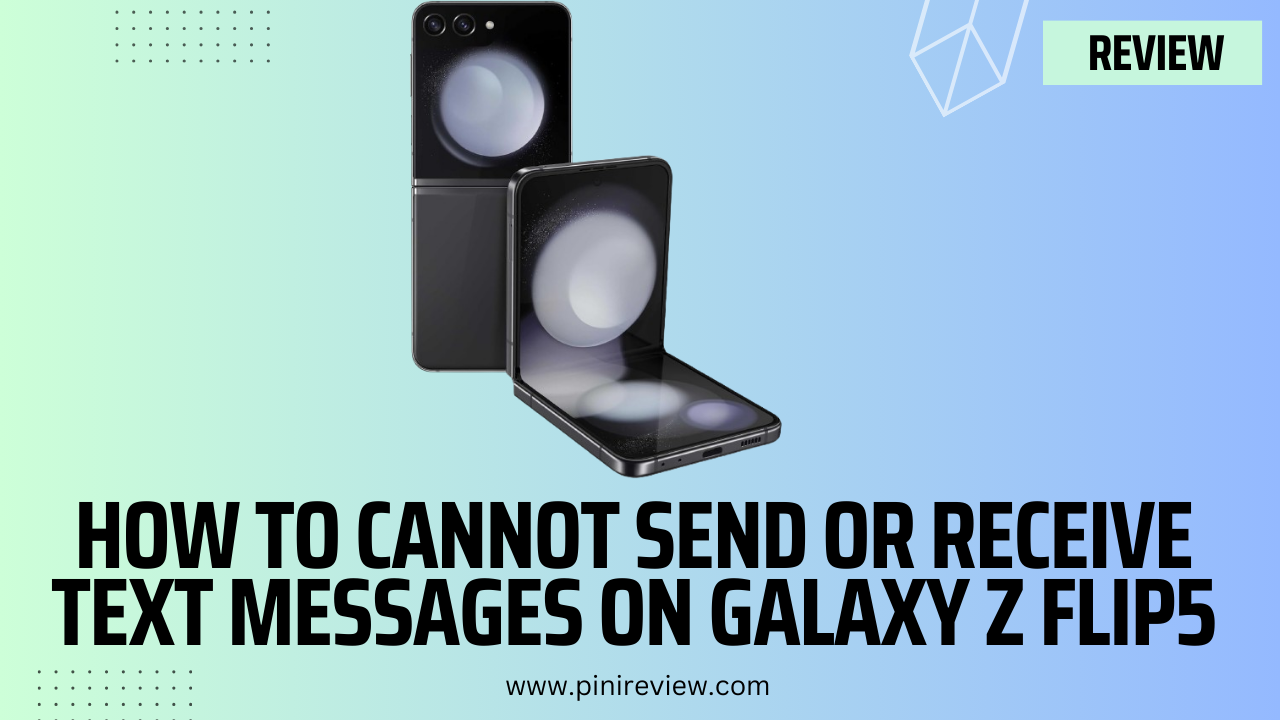
Leave a Reply