The sleek Galaxy Z Flip5, with its foldable wonder and cutting-edge tech, boasts some seriously cool biometric security features. But what happens when your fingerprint scan or facial recognition suddenly throws a tantrum, leaving you locked out of your digital life? Fear not, fellow flippin’ friends! We’ve dived deep into the Z Flip5’s biometric quirks and emerged with 5 foolproof solutions to get you back in, smooth as silk.

Solution 1: Cleanliness is Next to Biometric Bliss
Sometimes, the simplest fix is the best. Dust, grime, or even a smidge of lotion on your fingers or the sensor can throw your biometrics off kilter. Grab a microfiber cloth and gently wipe both the sensor and your digits. Bonus points for using a can of compressed air to blast away any hidden nasties.
Solution 2: Retrain Your Techy Teacher
Just like any good student, your biometrics need occasional refreshers. Head to Settings > Biometrics and security, and remove your existing fingerprint or facial data. Don’t panic! Hit “Add” and follow the on-screen prompts to re-register your biometrics, this time paying close attention to lighting and angles. Remember, consistency is key!
Solution 3: Less is More (Sometimes)
Did you know you can register multiple fingerprints or facial profiles on your Z Flip5? If one isn’t playing nice, give another a try! Head back to Settings > Biometrics and security, and add an alternative fingerprint or facial profile. This way, you’ve got backup when one goes rogue.
Solution 4: Software Savvy: The Reboot Revolution
Sometimes, a good old-fashioned restart can work wonders. Give your Z Flip5 a quick power cycle by holding down the Power and Volume Down buttons simultaneously. When it reboots, test your biometrics again. Fresh start, fresh chances!
Solution 5: Seek the Guidance of the Wise Ones (aka Samsung Support)
If none of these solutions work their magic, it’s time to call in the cavalry. Samsung’s support team is a font of knowledge, and they’re there to help. Reach out through their website, app, or even good old-fashioned phone call. They’ll diagnose the issue and get your biometrics back on track.
Bonus Tip: Keep your Z Flip5 software updated! The latest patches often include bug fixes for biometric performance. Check for updates regularly in Settings > Software update.
With these tips in your arsenal, you’ll be a biometrics whiz in no time, confidently flipping open your Z Flip5 without a hitch. Remember, a little troubleshooting goes a long way in keeping your tech life running smoothly. Now go forth and unlock the world, one secure scan at a time!
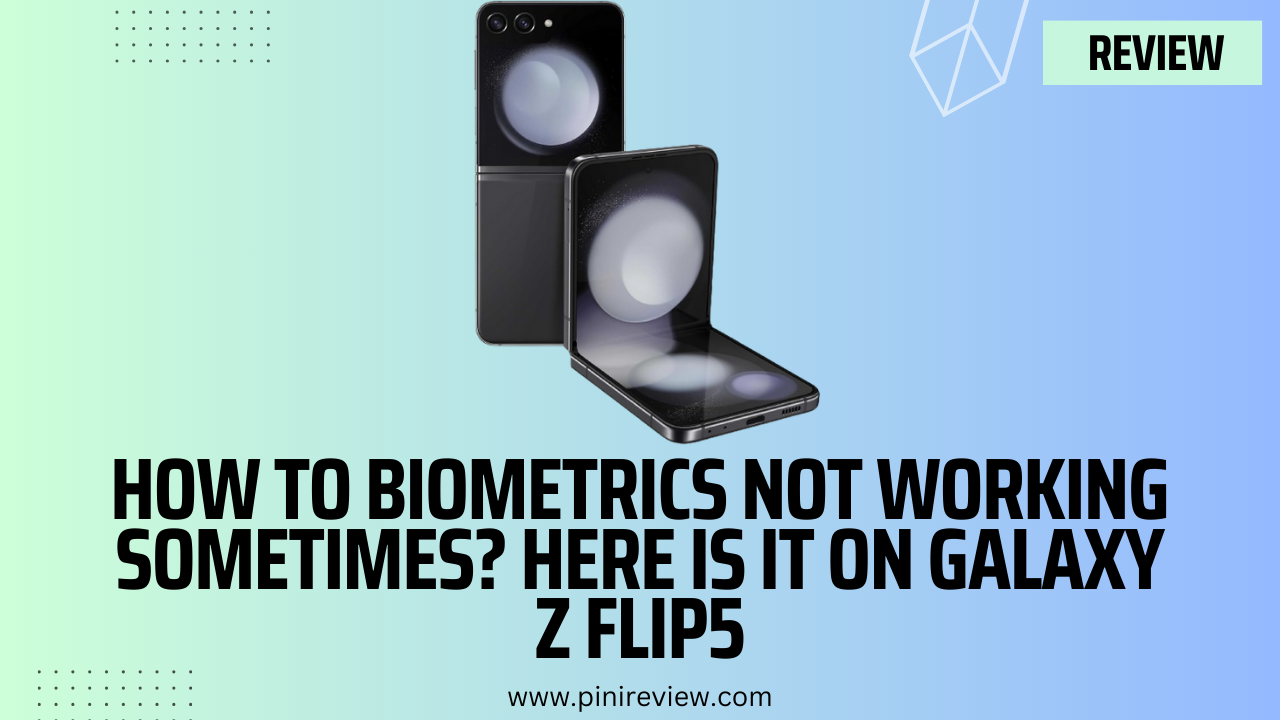
Leave a Reply