The sleek Galaxy Z Flip5 might be folding your world into new dimensions, but is your screen refusing to follow suit? We’ve all been there, twisting and turning our phones in a silent scream against a stubbornly static display. Fear not, fellow flippers, for this guide will untangle the mystery of a malfunctioning auto-rotate and get your screen dancing to the rhythm of your movements.

Solution 1: The Classic Reboot
Sometimes, a simple restart is all it takes to banish digital gremlins. Hold down the power button, tap “Restart,” and watch as your Z Flip5 awakens with a hopefully refreshed sense of direction.
Solution 2: Double-Check the Quick Settings
Life in the fast lane can lead to accidental button mashing. Swipe down twice from the top of your screen to access the Quick Settings panel. Look for the auto-rotate icon (a circular arrow) and make sure it’s glowing blue. If it’s gray and crossed out, tap it to liberate your screen from its portrait prison.
Solution 3: Calibrate that Compass
Your Z Flip5 relies on an internal gyroscope to sense your motion. If it’s feeling a bit dizzy, a quick recalibration might do the trick. Head to Settings > Display > Advanced Features > Calibrate Accelerometer. Follow the on-screen instructions and let your phone perform its digital pirouettes.
Solution 4: App-Specific Shenanigans
Some apps, like e-readers or certain games, might have their own internal rotation settings. Check within the app itself for any options that might be overriding the system-wide auto-rotate.
Solution 5: Seek Software Salvation
Outdated software can sometimes lead to glitchy situations. Make sure your Z Flip5 is running the latest updates by heading to Settings > Software Update > Download and install. A fresh software injection might just be the cure for your rotational woes.
Bonus Tip: If none of these solutions work, consider a factory reset as a last resort. Remember to back up your important data before taking this plunge!
With these tips and tricks, your Galaxy Z Flip5’s screen should be flipping and flopping in perfect harmony with your every move. Remember, a little patience and a sprinkle of tech know-how go a long way in keeping your Z Flip5 experience smooth and satisfying. Now go forth and conquer the world, one perfectly rotated screen at a time!
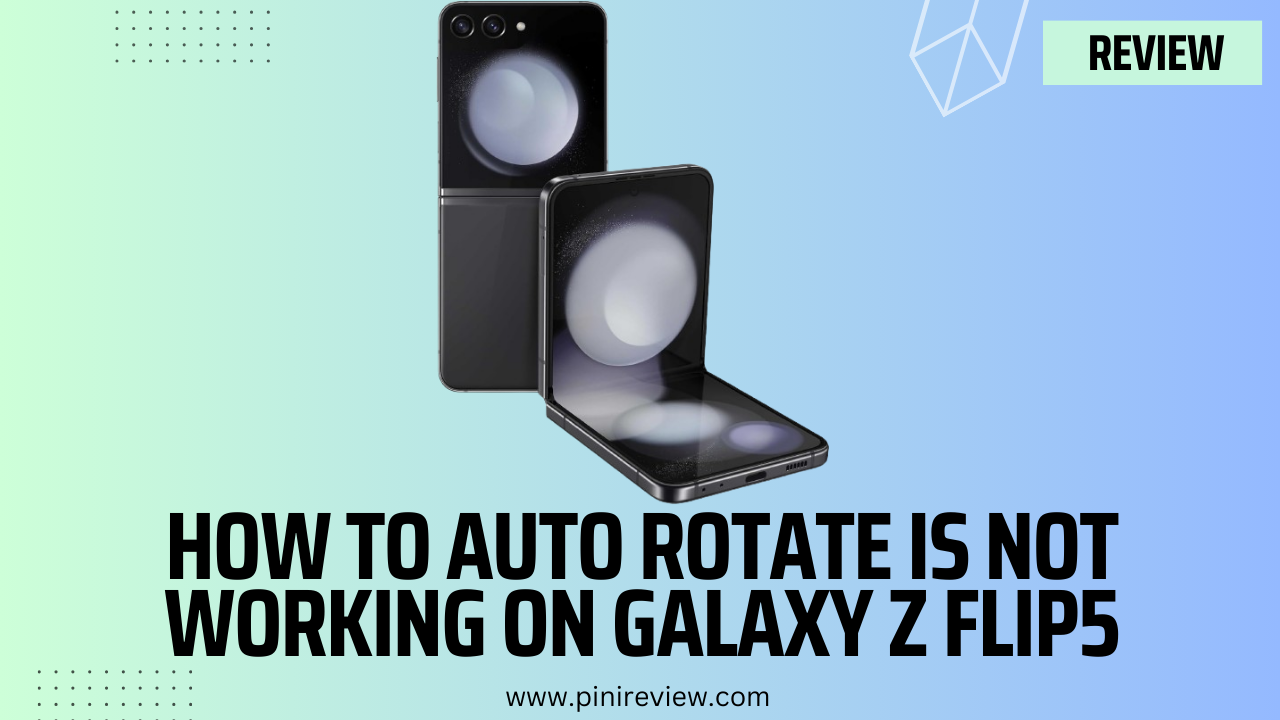
Leave a Reply